Getting Started
This guide will help you get started with Paragraphs, covering everything from basic usage to advanced markdown features and keyboard shortcuts.
To get started, download Paragraphs from the Mac App Store .
Interface
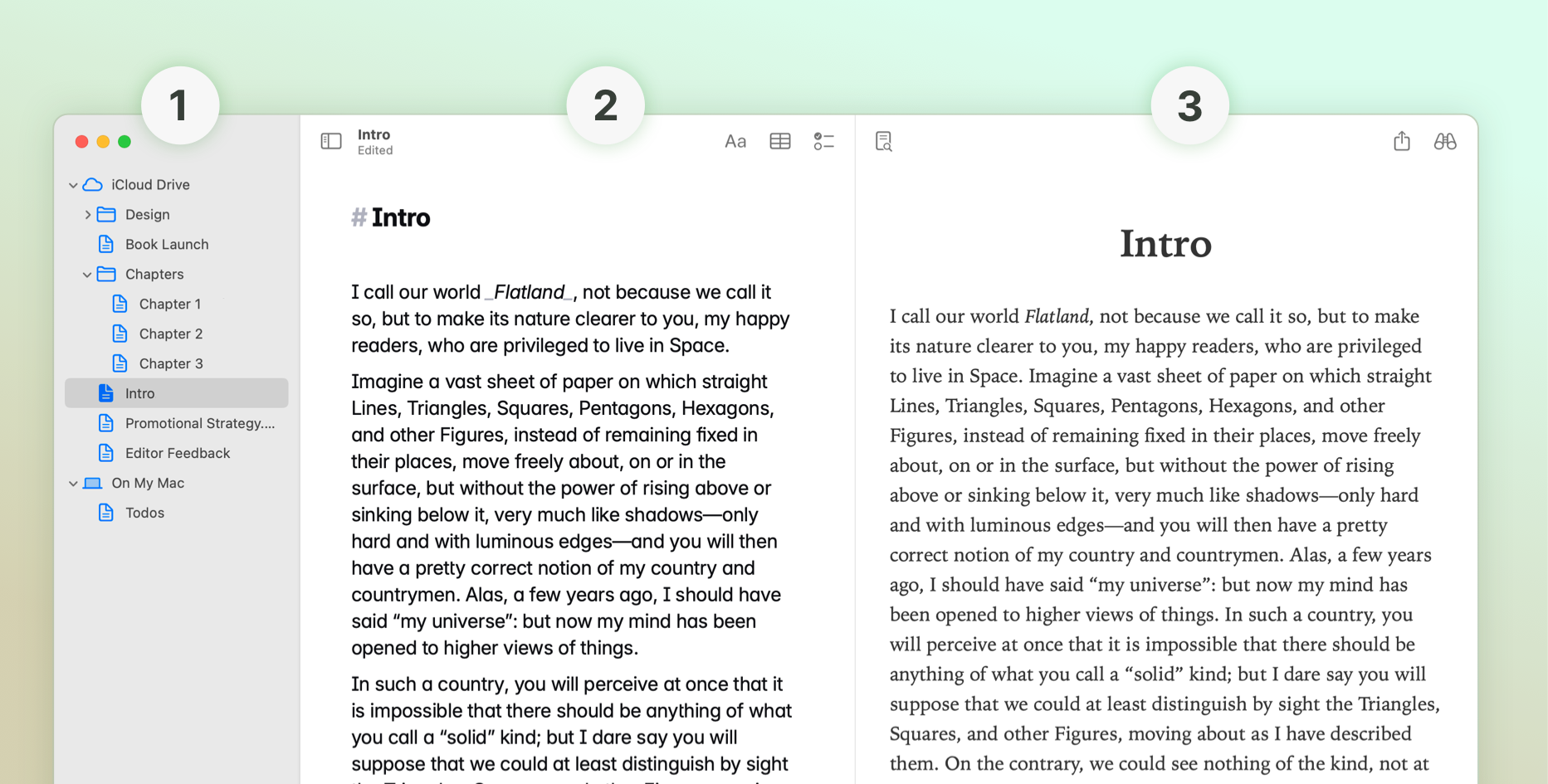
- Sidebar: Access your projects, files, and settings.
- Editor: Where you write and edit your markdown documents.
- Preview: View your document as it will appear when exported.
Adding Files and Folders
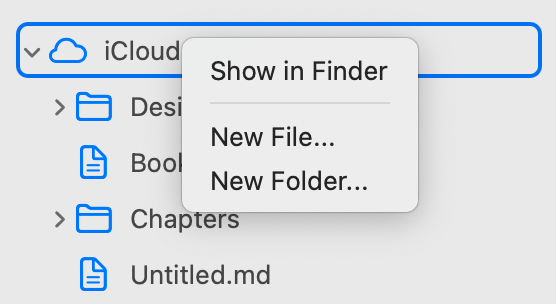
Add files and folders to the sidebar to make them easily accessible and searchable. You can add files from iCloud Drive or your local filesystem.
To add a file, right click in the sidebar and select "Add File" or "Add Folder". You can also press the + Add Folder button at the bottom of the sidebar.
Open Quickly
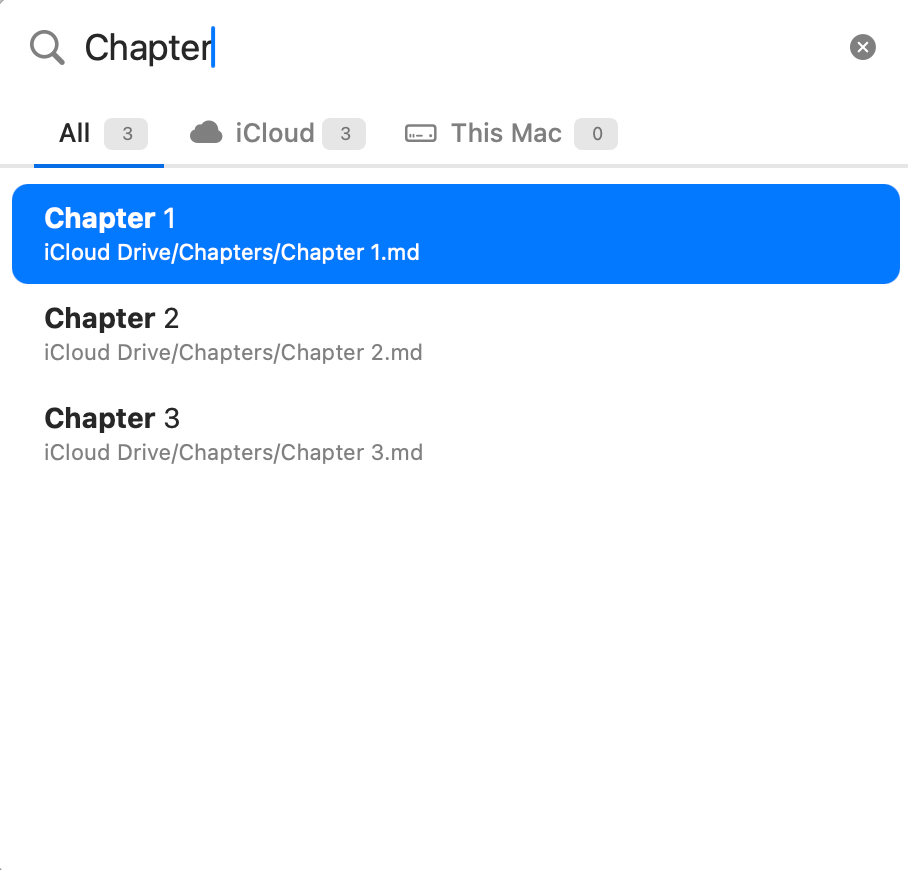
Press ⌘ + P to quickly open files from your project. This is a great way to navigate between documents without using the mouse.
The Open Quickly dialog indexes every file in the sidebar, including those in iCloud Drive.